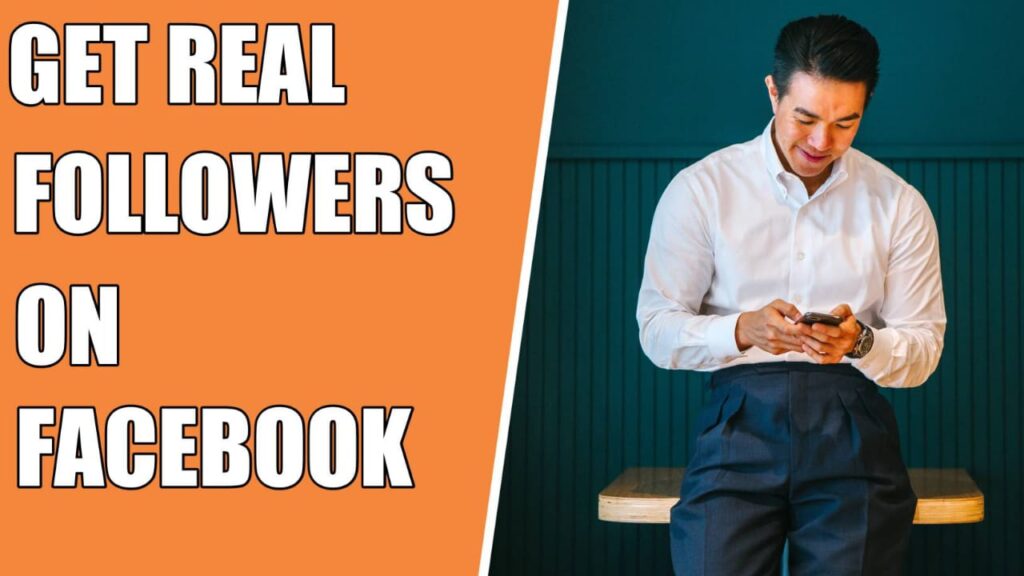Facebook Ads Manager : One of the most powerful tools available to entrepreneurs in today’s digital marketing landscape is Facebook Ads Manager, which allows you to create and manage effective Facebook ads quickly and easily. Unfortunately, it can also be one of the most confusing tools to use! To help you out, we’ve compiled a list of ten things you NEED to know about Facebook Ads Manager, including tips and tricks on how to set up your account, keep track of your targeting, and optimize your campaign’s performance. Keep reading below to learn more!
Facebook Ads Manager is an easy way to manage your advertising
Target a specific audience and make adjustments based on real-time analytics. To help, we’ve broken down some of its features in easy-to-understand terms—and whether or not it’s time for you to give it a try. Here are 10 things that will help get you started with Facebook Ads Manager:
Facebook’s ad management program is used by marketers all over the world—you can use it too! You can manage multiple campaigns at once and report on performance when necessary. Whether or not Facebook ads manager is right for your marketing campaign depends on what kind of business you run and what your goals are.
Review past campaigns quickly
Once you’ve created your first campaign and ad, Facebook allows you to go back and review its past performance. This is a great tool for tracking results! You can tweak or remove certain ads that aren’t performing well, then change things up and try again—all from within Facebook.
Reviewing past campaigns also allows you to see what kind of ads work best on each of your demographics. If your ad consistently gets clicks but not conversions (which means people were clicking it but not converting through), it might be because of what your ad says versus how much or where it’s placed.
Track your campaign performance with ease
Facebook’s advertising platform has become one of the most popular tools for digital marketers. With options ranging from boosting posts on your page, sponsored stories and video ads, Facebook offers a variety of ways to get creative with your business’ ad campaign. But like any marketing venture,
it’s important to track your campaign performance so that you can tweak when necessary and maximize your ROI. Fortunately, Facebook recently updated its advertising platform to include a revamped reporting dashboard with nine new features—some of which were based on feedback provided by users.
Here are 10 things we think every marketer needs to know about Facebook Ads Manager
Run multiple ad sets from one campaign
Not only can you run multiple ad sets in a single campaign, but it’s also very easy to change all of your ad set targeting. In fact, as soon as you create an ad set from within your main campaign, Facebook will ask if you want to apply these exact same targeting settings across all future ad sets for that campaign.
We highly recommend doing so! As long as your budget is big enough and your creative is on-point, multiple ads may well drive more total volume and spend than just one optimized ad alone. If possible, test out both versions with one other important qualification: make sure no common customer or prospect exists between both groups of potential customers.
Change your settings easily with bulk actions
If there are dozens or hundreds of things that need changing across multiple ads, try clicking on a single ad first. Then click on Settings in your menu and select Manage Settings underneath your selected ad. This will allow you to make changes across multiple ads at once with one click. This can save hours of time if done correctly!
Add new audiences
Facebook Ads Manager : When it comes to ads, there are a few different types of audiences that might be worth considering. Most importantly, however, you want your audience to include people with a vested interest in what your company has to offer.
It’s hard enough for someone on social media sites like Facebook and Twitter to pay attention; if they feel like they have no real stake in your product or service (even if it’s just because they can test drive something without paying), they might scroll right past without paying any mind.
That’s why it helps immensely if you segment your target audience so that those who see your ad have an actual reason for stopping. You might even find out that certain age groups respond better than others, depending on your industry.
Segment your audience based on user behavior
You might be tempted to create a broad audience for your ad targeting. Resist! You’ll lose money that way, because only a very small percentage of people will ever take an action on a page with which they aren’t already familiar. If they don’t even visit your website, why would they click on your ad? Break up your audience into segments based on user behavior instead, using Custom Audiences and Lookalike Audiences.
These strategies allow you to use email addresses, phone numbers or URLs in order to target people who have demonstrated some kind of interest in your company by signing up for an email newsletter or navigating away from one of your web pages.
Schedule posts using the Facebook pixel
The first step in getting started with Facebook advertising is setting up your ad account and creating your business page. To do that, you’ll have to log into an existing page or create a new one. Getting an ad account is relatively straightforward if you have a personal profile Just click on create new campaign, which will take you directly to your ads manager. You’ll also be prompted to create a business page for your brand once there.
Make quick edits directly in the tool
These changes include creating and editing ads, creating and editing audiences, making edits within your account’s settings, and connecting to a new app. Making quick edits helps save time—no more switching back and forth between tabs! Instead of clicking edit on each ad or audience that needs it, edit them all at once with a new bulk action.
Facebook Ads Manager : To access bulk actions, simply right-click on an individual object in your dashboard (e.g., Ad or Audience). You can see exactly what you changed by hovering over each bulk action with your cursor.
You can bulk edit any object that appears in your dashboard (including pages). Even easier: Bulk actions are available as options directly below ads and audiences when you right-click on them individually as well.
Measure success as you go
Measure and track your campaign’s success with conversion tracking. Conversion tracking is a free feature that lets you track when people take specific actions on your website—like signing up for your newsletter or buying something—after seeing one of your ads on Facebook. You can use conversion tracking, which works by adding code to a webpage, so that you can see which ads are leading people to take action.
You can also do things like change what kinds of devices or locations your ads are shown on, and even run ad campaigns based on how many visitors arrive at certain parts of your website.